AI智能摘要
本教程介绍了使用Caddy和Nginx两种方式反代Emby的方法。Caddy版本推荐使用,因其操作简单方便。需先放行80和443端口,然后安装Caddy并配置开机自启。编辑`Caddyfile`,配置反向代理并重启Caddy即可。Nginx版本以Debian 12为例,需安装Nginx并配置端口放行。接着创建配置文件,申请SSL证书,并进行SSL和安全相关的HTTP头设置。最后配置反向代理并重启Nginx,即可用新域名反代访问Emby。
— 此摘要由AI分析文章内容生成,仅供参考。
教程来源:
Caddy版本(推荐,简单方便)
放行80/443端口
Caddy需要80申请证书,443用作HTTPS端口
UFW (Debian, Ubuntu)
sudo apt install ufw ufw allow ssh ufw allow 80/tcp ufw allow 443/tcp ufw enable
Firewalld (Centos, AlmaLinux)
sudo dnf install firewalld -y sudo systemctl enable firewalld sudo systemctl start firewalld sudo firewall-cmd --permanent --add-port=80/tcp sudo firewall-cmd --permanent --add-port=443/tcp sudo firewall-cmd --reload
安装Caddy
Debian, Ubuntu
sudo apt install -y debian-keyring debian-archive-keyring apt-transport-https curl curl -1sLf 'https://dl.cloudsmith.io/public/caddy/stable/gpg.key' | sudo gpg --dearmor -o /usr/share/keyrings/caddy-stable-archive-keyring.gpg curl -1sLf 'https://dl.cloudsmith.io/public/caddy/stable/debian.deb.txt' | sudo tee /etc/apt/sources.list.d/caddy-stable.list sudo apt update sudo apt install caddy
Fedora, RedHat, CentOS, AlmaLinux, RockyLinux
dnf install 'dnf-command(copr)' dnf copr enable @caddy/caddy dnf install caddy
如果出现错误请逐行运行命令
设置开机自启Caddy
sudo systemctl enable caddy sudo systemctl start caddy
编辑Caddy配置文件
sudo nano /etc/caddy/Caddyfile
复制以下代码并按自己需求修改后保存
your.domain.com { # 这里写你用的域名
reverse_proxy https://target.domain:443 { # 这里写反代的域名,可以反代cf域名
header_up Host {upstream_hostport}
}
}
重启Caddy
sudo systemctl restart caddy
至此,可以使用新域名反代访问emby了。
Nginx版本
- 假定自己的域名是:
my.domain.com - 要反代的域名是:
proxy.domain.com - 以 Debian 12 系统为例子
安装Nginx
sudo apt update sudo apt install nginx
放行80/443端口
sudo apt install ufw -y sudo ufw allow ssh sudo ufw allow 443/tcp sudo ufw allow 80/tcp sudo ufw enable sudo ufw reload
设置 Nginx 开机自启
sudo systemctl enable nginx sudo systemctl start nginx
新建反代网站配置文件
cd /etc/nginx/sites-enabled touch my.domain.com
编辑反代配置文件
nano /etc/nginx/sites-enabled/my.domain.com
复制以下代码保存 (用于后续 Acme. Sh 使用 Nginx 来申请 SSL 证书)
server {
listen 80;
listen [::]:80;
server_name my.domain.com;
}
安装 acme. Sh
curl https://get.acme.sh | sh -s [email protected] source ~/.bashrc
申请证书
- 假定自己的域名是:
my.domain.com - 要反代的域名是:
proxy.domain.com
acme.sh --issue -d my.domain.com --nginx
运行后没有问题会得到如下结果
Your cert is in: /root/.acme.sh/my.domain.com_ecc/my.domain.com.cer Your cert key is in: /root/.acme.sh/my.domain.com_ecc/my.domain.com.key The intermediate CA cert is in: /root/.acme.sh/my.domain.com_ecc/ca.cer And the full-chain cert is in: /root/.acme.sh/my.domain.com_ecc/fullchain.cer
再次编辑反代配置文件
复制以下完整配置文件并按自己需求修改后保存
# 这部分用于Acme.sh使用Nginx来申请SSL证书
server {
listen 80;
listen [::]:80;
server_name my.domain.com;
}
server {
# 监听IPv4和IPv6的443端口,启用SSL和HTTP/2协议
listen 443 ssl http2;
listen [::]:443 ssl http2;
# 指定服务器名称(域名)
server_name my.domain.com;
# SSL证书配置
# 指定SSL证书文件路径,用于加密HTTPS通信
ssl_certificate /root/.acme.sh/my.domain.com_ecc/fullchain.cer;
# 指定SSL证书密钥文件路径
ssl_certificate_key /root/.acme.sh/my.domain.com_ecc/my.domain.com.key;
# SSL优化配置
ssl_protocols TLSv1.2 TLSv1.3; # 启用TLS 1.2和1.3协议,禁用不安全的旧版本
ssl_ciphers HIGH:!aNULL:!MD5; # 强制使用安全加密算法
ssl_prefer_server_ciphers on; # 优先使用服务器端的加密算法
ssl_session_cache shared:SSL:10m; # 启用SSL会话缓存以提高性能
ssl_session_timeout 1d; # 设置SSL会话缓存过期时间为1天
# 安全相关的HTTP头配置
add_header Strict-Transport-Security "max-age=31536000; includeSubDomains" always; # 启用HSTS,强制所有子域名也使用HTTPS,缓存1年
add_header X-Frame-Options DENY; # 禁止页面被嵌入iframe,防止点击劫持
add_header X-Content-Type-Options nosniff; # 防止浏览器猜测文件类型
# 反向代理配置
location / {
# 将所有请求转发到后端服务器 https://proxy.domain.com:443
proxy_pass https://proxy.domain.com:443;
# 设置传递给后端的Host头信息为客户端请求的主机名
proxy_set_header Host $proxy_host;
# 设置X-Real-IP头,将客户端的真实IP传递给后端
proxy_set_header X-Real-IP $remote_addr;
# 设置X-Forwarded-For头,包含客户端的真实IP以及经过的代理IP
proxy_set_header X-Forwarded-For $proxy_add_x_forwarded_for;
# 设置X-Forwarded-Proto头,指示原始请求的协议
proxy_set_header X-Forwarded-Proto $scheme;
# 配置代理SSL SNI(服务器名称指示)
proxy_ssl_name proxy.domain.com;
proxy_ssl_server_name on; # 启用SNI,使后端服务器根据域名提供正确的SSL证书
}
}
重启Nginx
nginx -s reload
至此,可以使用新域名反代访问emby了。
发布者:木木,转载请注明出处:https://blog.mmcoo.de/5872.html

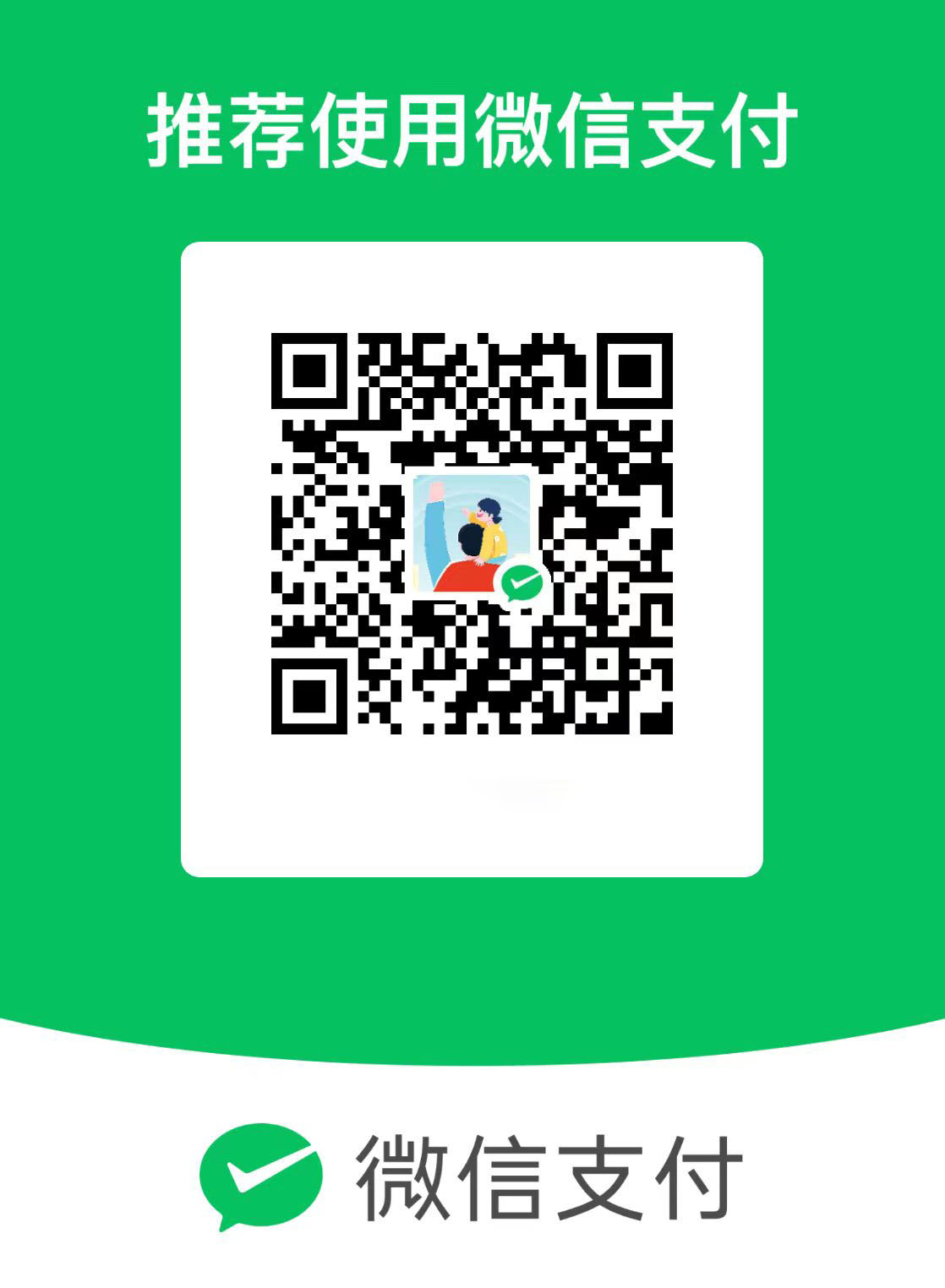 微信
微信  支付宝
支付宝