教程转自:https://linux.do/t/topic/68339
重要提醒
根据serv00 TOS规则,搭建VODsite有违规封号的危险,请注意!
准备工作
下载以下3个安装包到本地
创建MySQL 和 MongoDB
记住名字和密码(后面需要用到)


设置website权限
进入serv00管理面板www website,按图示设置

安装CMS
1.上传CMS压缩包
点击 File manager 进入文件管理,依次点击 domians,你的域名,进入 public html,删除里面的所有文件

依次点击 send,From computer,Select files on your computer 上传CMS压缩包
然后鼠标右击文件,点击 Explore,然后右击出现的文件,点击 Extract 开始解压到 domains–你的域名–public html 文件下,删掉 zip 压缩包

2.上传主题压缩包
进入 CMS的template 文件夹下,上传 mxone 主题压缩包,解压到 template 目录下,将主题文件改名为 mxone,并删除 zip 文件

3.移动文件
移动maccms文件下的所有文件到 public html 文件下,并删除 maccms空文件
4.修改后台路径
在 public html 文件下找到 admin.php 文件,按需修改,图示修改为admin123。一定要改!

5.修改PHP版本,非常重要!
进入 domains 文件夹下,点击:+New empty file 添加一个文档:.htaccess
右击文档 .htaccess,依次点击:View/Edit –Choose other–Text Editor
然后将代码放入文件中保存:AddType application/x-httpd-php74 .php


6.开始安装
访问你的域名安装后台,PHP 版本一定要对,PHP7.4,继续下一步

服务器地址是serv00邮件里收到的 ,数据库名称账号和密码是前面申请的,对应填入即可,然后点击测试数据库连接。出现数据库连接成功就没问题了。然后输入管理员账号密码,点击安装。

出现下面图案即为安装成功。

7.后台配置
打开你的域名 /admin123.php(admin123为教程示例,请自行修改)进入后台

点击升级
7.1配置主题
点击自定义菜单配置,填入:mxoneX主题,/admin123.php/admin/mxone/mxoneset (请自行修改admin123.php ),并保存

然后点击系统,网站参数配置,把网站模板和手机模板改为 mxone,并保存

新开一个网页,访问你的域名,会显示以下页面

然后再刷新你的后台,点击 mxoneX 主题并保存。

7.2设置采集接口
点击采集,自定义接口,添加,输入以下采集接口:
http://cj.ffzyapi.com/api.php/provide/vod/from/ffm3u8/at/xml/
接口类型:xml,资源类型:视频,测试一下,没问题就保存
7.3添加播放器
点击视频,播放器,导入压缩包里 macffm3u8.txt

7.4设置前台目录
点击基础,分类管理,请根据 非凡官网 进行相应命名


7.5开始采集
点击采集,自定义接口,点击 链接 进入资源站

绑定你设置的前台目录

然后再次进入你的自定义接口,可选择当天,每周,或者全部进行采集

进入你的前台,试试能不能播放 (如果播放时弹出下载文件,清空后台缓存再播放试试)
7.6定期采集
点击采集,自定义接口,鼠标右击当天采集,复制链接地址

进入系统,定时任务配置,附加参数粘贴刚才复制的链接,然后全部勾选后保存

然后右击测试,复制链接

进入 serv00, 点击 Cron jobs,Add cron job,Website 里粘贴复制的地址,然后把到域名前的部分去掉,按图示设置即可

最后
设置需要花时间,耐心操作即可完成,剩下的就是站点信息修改了,略。
更多CMS主题:GitHub – 196180/theme
更多采集站:
非凡采集站:http://ffzy5.tv/
暴风采集站:https://publish.bfzy.tv/
索尼采集站:https://suonizy.net/
快看采集站:https://kuaikanzy.net/
量子采集站:http://lzizy.net
乐视采集站:https://www.leshizy1.com/
修改默认的非凡播放器
https://www.ikdmjx.com/?url=
MacPlayer.Html = '<iframe border="0" src="https://www.ikdmjx.com/?url='+MacPlayer.PlayUrl+'" width="100%" height="'+MacPlayer.Height+'" allowtransparency="true" allowfullscreen="true" marginWidth="0" frameSpacing="0" marginHeight="0" frameBorder="0" scrolling="no" vspale="0" noResize></iframe>'; MacPlayer.Show();
后台打开视频,播放器,按图更换为上述代码即可


发布者:木木,转载请注明出处:https://blog.mmcool.site/5993.html

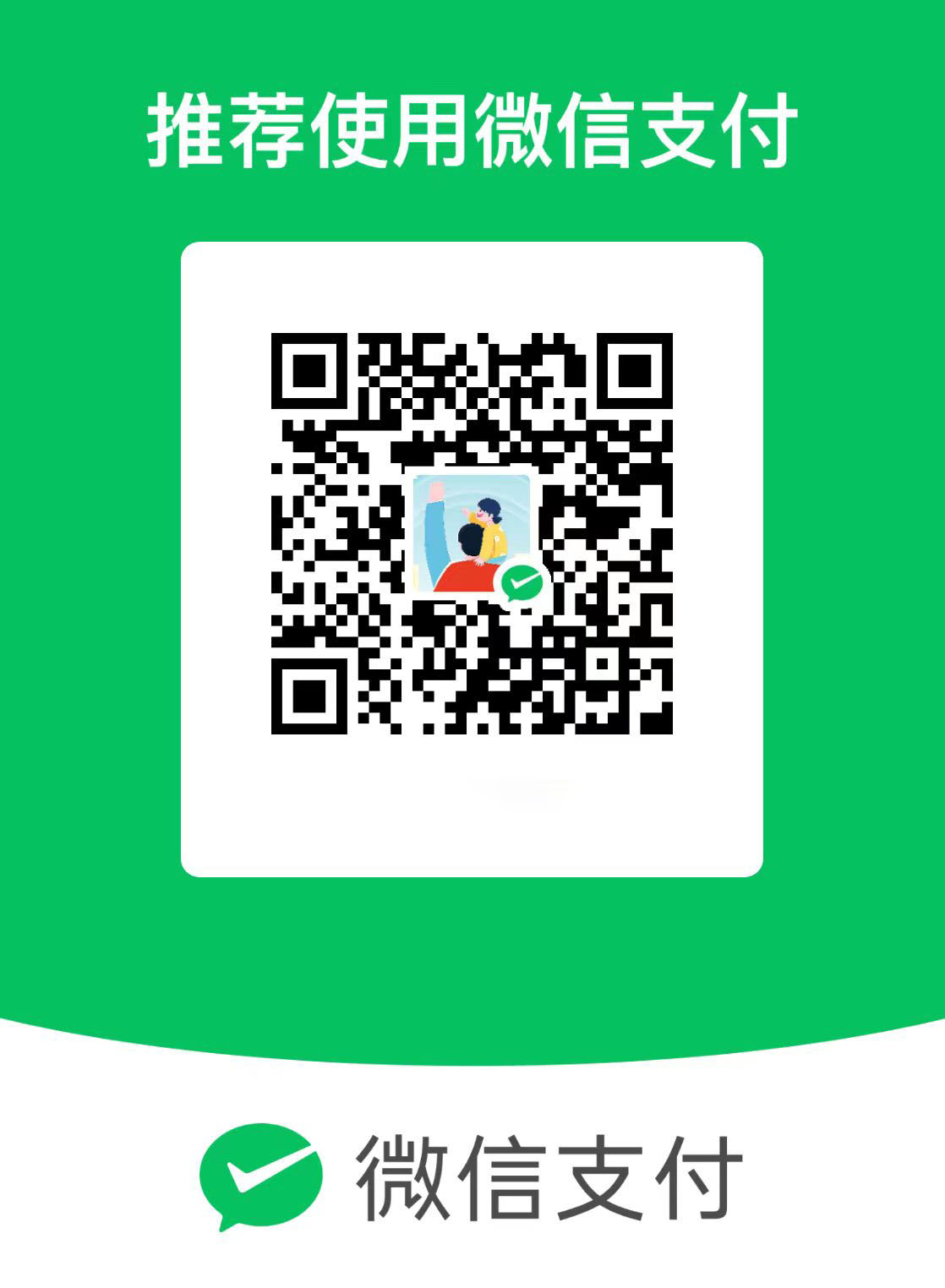 微信
微信  支付宝
支付宝